In the last paragraph of Upgrading a TrueCrypt-protected system to Windows 10 I wrote simply that you should re-add your secondary volumes to the system favorite volumes to have them mounted automatically. That turned out to be a bit too simple. Despite adding my data volume to system favorites, upon (re)boot the volume would sometimes be mounted and sometimes not. A reboot would always work correctly, but shutting down and booting later, the volume often disappeared.
This happens because of Windows 10’s hybrid quick boot scheme. (Which was also present in Windows 8, so this may be old news for some of you, but I went directly from 7 to 10 so I skipped that.) Instead of a full boot, Windows kind-of hibernates part of the kernel memory upon shutdown and reloads that when booting, which should be quicker than a regular boot. But this also skips the part of the code where TrueCrypt mounts the system favorites.
There are two solutions for this (that I know of).
The first is obvious: disable hybrid quick boot. Instruction found here. (For Windows 8, but should work for 10 also.) I am considering that but for another reason, because in my specific situation shutdown now takes more time than it used to. Which is fine on a desktop machine, but a bit annoying on a laptop you are waiting for to put in your bag. I’d have to try if that outweighs the extra start up time it’ll cost me.
The second is simpler, so I suggest you try that first: use TrueCrypt’s option to allow only administrators to view and unmount the system favorite volumes. You can find it in the menu under Favorites / Organize System Favorite Volumes.
The volume is still usable by everyone but it will be treated correctly by the hybrid boot. I found this solution by Idrassi on the VeraCrypt issue tracker, but it also works for TrueCrypt.


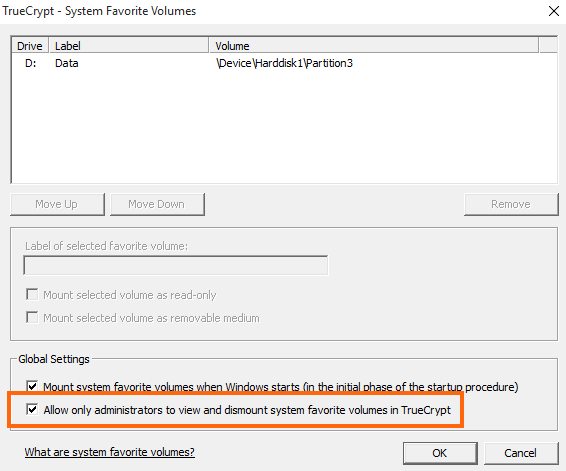
Geef een reactie